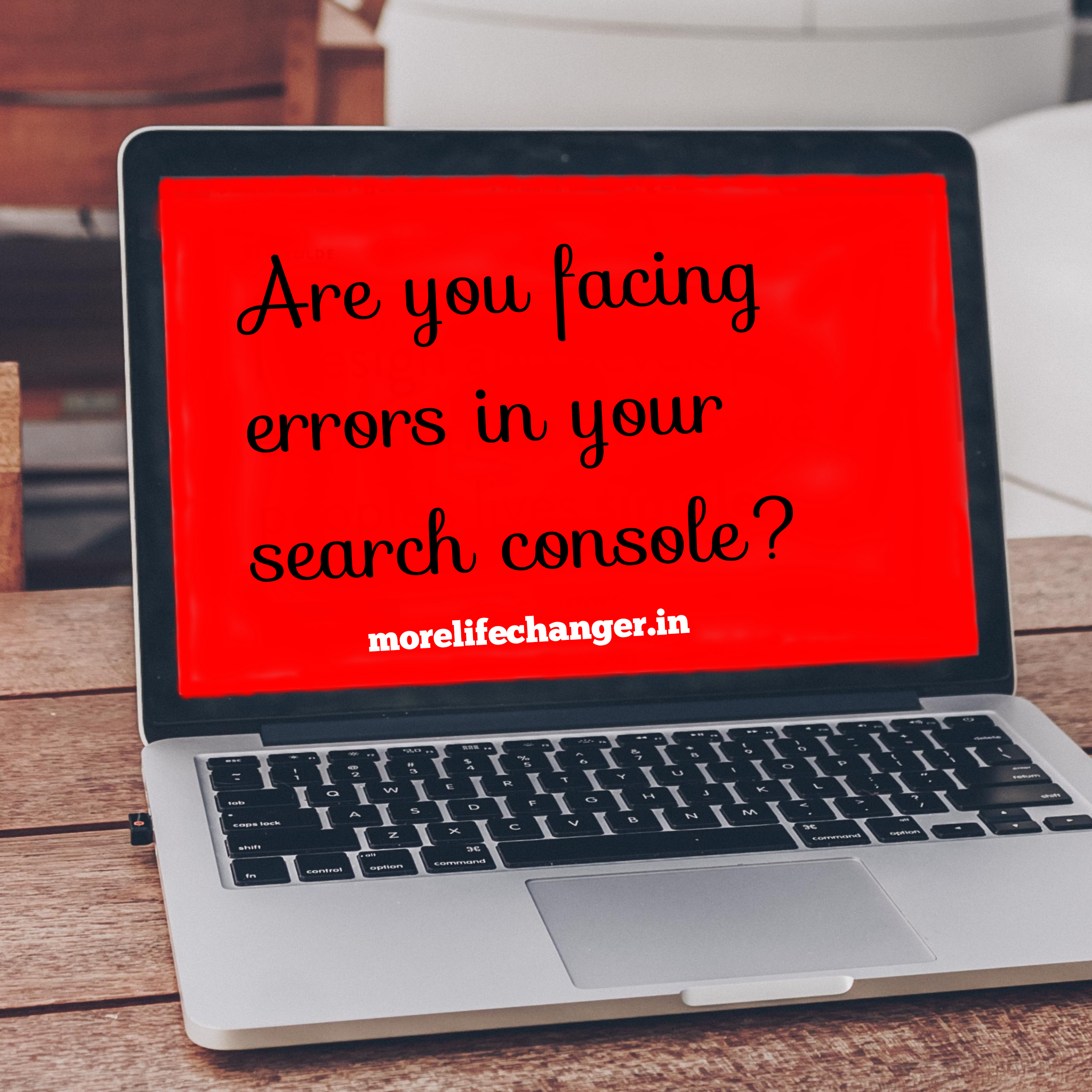Are you facing errors in search console ?
Google Search Console (formerly known as Google Webmaster Tools) is a free tool provided by Google that allows website owners to monitor and improve their site’s presence in Google search results.
Here’s how it works:
Verification: First, you need to verify ownership of your website in Google Search Console. This involves adding a small piece of code or a special HTML file to your website or through your domain registrar.
Dashboard: Once you have verified ownership, you will be able to access the Google Search Console dashboard. Here, you’ll see an overview of your website’s performance in search, including clicks, impressions, and average position.
Performance: In the Performance section, you can see data about the search queries that are driving traffic to your site, including the number of clicks and impressions for each query. You can also see data about your site’s average position in search results.
Coverage: The Coverage section shows you any errors or issues that Google has encountered while crawling your website. This includes pages that can’t be indexed, crawl errors, and issues with mobile usability.
Sitemaps: In the Sitemaps section, you can submit a sitemap to Google to help the search engine better understand the structure of your website and the pages you want to be indexed.
Links: The Links section shows you data about the external links that are pointing to your website. You can see which sites are linking to you the most, which pages on your site are the most linked-to, and which anchor text is being used to link to your site.
Manual Actions: The Manual Actions section shows you any penalties or manual actions that Google has taken against your site, such as a manual spam action.
Overall, Google Search Console is an essential tool for website owners who want to improve their site’s performance in search and ensure that it’s being properly indexed by Google.
What is total impression in search console ?
In Google Search Console, “impressions” refer to the number of times a page from your website appeared in Google search results for a particular query or keyword. The total impressions in Search Console is the total number of times that your website’s pages were shown in Google search results for all queries combined over a given period of time, usually the past 28 days.
For example, if your website’s pages appeared in Google search results 1,000 times over the past 28 days, that would be your total impressions for that time period. It’s important to note that impressions do not necessarily mean that someone clicked through to your website. It simply means that your website’s pages were shown as a result of a particular search query.
Total impressions can be a useful metric to track over time, as it can help you understand how often your website is appearing in Google search results. However, it’s important to also consider other metrics such as clicks, click-through rate, and average position to get a more complete picture of your website’s performance in search.
What is CTR in search console ?
CTR stands for Click-Through Rate and in Google Search Console, it is a metric that measures the percentage of clicks that your website’s pages receive from the total number of impressions they receive in Google search results.
For example, if your website’s pages received 1,000 impressions in Google search results over the past 28 days and 100 people clicked through to your site from those results, then your CTR would be 10% (100 clicks / 1,000 impressions x 100).
CTR is an important metric to track in Search Console because it can give you insight into how well your website’s pages are performing in search results and how well they are attracting clicks from potential visitors. A high CTR can indicate that your website’s pages are relevant and compelling to users, while a low CTR may indicate that you need to improve your page titles, descriptions, or other elements to make them more appealing.
It’s important to note that CTR can vary widely depending on the type of search query, the position of your website’s pages in search results, and other factors. Therefore, it’s important to analyze CTR data in conjunction with other metrics such as average position and impressions to get a more complete picture of your website’s performance in Google search results.
Also read : Tips to decorate your mini garden
Why search console is showing some pages as not indexed ?
Google Search Console may show some pages of your website as not indexed for a variety of reasons. Here are some of the most common reasons why this may occur:
New or low-quality pages: Google may not have crawled and indexed new or low-quality pages on your website yet, or they may have decided not to index them due to low-quality content or violations of their guidelines.
Blocked by robots.txt: If you have blocked certain pages or sections of your website using the robots.txt file, Google will not crawl and index those pages.
Noindex tag: If you have included a “noindex” tag in the HTML code of your pages, this instructs Google not to index those pages.
Canonicalization issues: If your website has multiple versions of the same page or duplicate content, Google may not index some versions of the page to avoid showing redundant results to users.
Manual actions: If Google has taken manual action against your website due to violations of their guidelines, they may remove some or all of your website’s pages from their search index.
To resolve the issue of pages not being indexed, you may need to take different actions depending on the cause. For example, if the issue is due to low-quality content or violations of Google’s guidelines, you may need to improve the content or fix the issues before requesting that Google recrawl and reindex the pages. If the issue is due to technical issues such as robots.txt blocking or canonicalization issues, you may need to adjust your website’s settings or markup to allow Google to crawl and index the pages correctly.
New or low-quality pages in search console
If you have new or low-quality pages on your website that are not being indexed in Google Search Console, there are a few steps you can take to improve the situation:
Improve the quality of the content: If the content on the page is thin or low-quality, you should work on improving it. Make sure that the content is relevant, informative, and provides value to your visitors.
Optimize the page structure: Make sure that the page has a clear structure with proper headings, subheadings, and paragraphs. Use descriptive and relevant title tags and meta descriptions for the page.
Add internal links: Internal links can help Google discover and crawl new pages on your website. Make sure to add relevant internal links to the new or low-quality pages on your website.
Promote the page: If you have a new page that you want to be indexed quickly, you can promote it through social media, email newsletters, or other channels to generate traffic and increase its visibility.
Submit the page for indexing: You can submit the URL of the new or low-quality page to Google using the “URL Inspection” tool in Search Console. This can help Google discover and index the page faster.
It’s important to note that indexing is not guaranteed and Google may choose not to index a page even after you have taken these steps. However, by following these best practices, you can increase the chances of your pages being indexed and appearing in Google search results.
What is Blocked by robots.txt page ?
A “Blocked by robots.txt” page is a page on your website that is prevented from being crawled and indexed by search engines because it is blocked by your website’s robots.txt file. The robots.txt file is a text file that tells search engine robots which pages or sections of your website they are allowed to crawl and index.
If a page on your website is blocked by the robots.txt file, it means that the search engine robots are not allowed to access and index the page. This can result in the page not appearing in search engine results pages, which can have a negative impact on your website’s visibility and traffic.
It’s important to note that some pages on your website may need to be blocked from search engine crawlers, such as pages that contain sensitive information or pages that are not intended for public access. However, it’s also important to ensure that important pages on your website are not accidentally blocked by the robots.txt file.
To check if a page on your website is being blocked by robots.txt, you can use the “URL Inspection” tool in Google Search Console. If the tool shows that the page is being blocked by robots.txt, you may need to adjust your robots.txt file to allow search engines to crawl and index the page.
What is Noindex tag ?
The “noindex” tag is a piece of HTML code that can be added to the head section of a webpage to instruct search engine crawlers not to index the page. When a search engine crawler sees the “noindex” tag, it will not include the page in its index, meaning the page will not appear in search engine results pages.
The “noindex” tag is commonly used on pages that are not intended to be indexed, such as login pages, thank you pages, or pages with duplicate or low-quality content. It can also be used on staging or development websites to prevent search engines from indexing temporary pages or content.
Adding the “noindex” tag to a page can be a useful way to control which pages on your website are included in search engine results pages. However, it’s important to use the “noindex” tag carefully and only on pages that are intended to be hidden from search engines.
To add the “noindex” tag to a page, you can add the following code to the head section of the page’s HTML code:
<meta name=”robots” content=”noindex”>
It’s important to note that adding the “noindex” tag to a page will not prevent the page from being crawled by search engine crawlers. If you want to prevent a page from being crawled as well as indexed, you can use the “disallow” directive in your robots.txt file.
How to remove no index tag from pages ?
To remove the “noindex” tag from a page, you can simply delete the following code from the head section of the page’s HTML code:
<meta name=”robots” content =”noindex”>
Once you have removed the “noindex” tag, search engine crawlers will be able to crawl and index the page again. However, it’s important to note that it may take some time for the page to be reindexed by search engines and appear in search engine results pages.
If you have multiple pages with the “noindex” tag that you want to remove, you can use a global find-and-replace function in your HTML editor to remove the “noindex” tag from all pages at once.
It’s also important to ensure that the pages you are removing the “noindex” tag from are high-quality pages with valuable content. If a page was originally marked as “noindex” because it contains low-quality or duplicate content, you should work on improving the content of the page before removing the “noindex” tag.
What is Canonicalization issues ?
Canonicalization issues refer to situations where there are multiple URLs that have the same or similar content on a website, which can confuse search engines about which page to index and display in search results. This can lead to duplicate content issues, which can negatively affect a website’s search engine ranking and visibility.
There are several common canonicalization issues that can occur on a website, including:
www vs. non-www versions of a URL: If a website is accessible through both the www and non-www versions of a URL, search engines may view these as separate pages with identical or similar content.
HTTP vs. HTTPS versions of a URL: If a website is accessible through both HTTP and HTTPS versions of a URL, search engines may view these as separate pages with identical or similar content.
URL parameters: If a website uses parameters in URLs to indicate different variations of a page, search engines may view these as separate pages with identical or similar content.
Duplicate content on different pages: If a website has identical or similar content on different pages, search engines may view these as separate pages with identical or similar content.
To address canonicalization issues, website owners can use the rel=canonical tag in the HTML code of a page to indicate the preferred URL for a page. The rel=canonical tag tells search engines which URL to consider as the primary URL for a page and to index that page accordingly.
It’s also important to use consistent URL structures and to set up redirects to ensure that only one version of a URL is accessible and indexed by search engines. By addressing canonicalization issues, website owners can improve their website’s search engine ranking and visibility.
How to use use the rel=canonical tag ?
The rel=canonical tag is an HTML element that can be used to specify the preferred URL for a page with similar or identical content. The rel=canonical tag is added to the head section of the HTML code of a webpage and it tells search engines that the content on that page is a duplicate or a variation of another page, and that the preferred URL for that content is a different page.
To use the rel=canonical tag, follow these steps:
Identify the pages with similar or identical content: Before using the rel=canonical tag, you should identify the pages on your website that have similar or identical content. This could include product pages with different sizes or colors, blog posts on the same topic, or different versions of the same page with slight variations.
Choose the preferred URL: Once you have identified the pages with similar or identical content, choose the preferred URL for that content. This should be the URL that you want search engines to index and display in search results.
Add the rel=canonical tag to the head section of the HTML code: In the head section of the HTML code of the page that has duplicate or similar content, add the following line of code:
<link rel=”canonical” href=”https://www.example.com/preferred-page.html”/>
Replace “https://www.example.com/preferred-page.html” with the URL of the preferred page.
Repeat for all relevant pages: Repeat the process of adding the rel=canonical tag to the head section of the HTML code for all pages on your website that have similar or identical content.
By using the rel=canonical tag, you can help search engines understand which page to index and display in search results, which can improve your website’s search engine ranking and visibility.
What is CLS issue ?
CLS stands for Cumulative Layout Shift, which is a measure of how much a webpage’s layout shifts or moves around as it loads. As CLS issues occur when the layout of a page changes unexpectedly, causing elements to move or shift around, which can be frustrating for users and negatively impact user experience.
CLS issues can occur for a variety of reasons, including:
Images and videos without dimensions: When images or videos are added to a page without specifying their dimensions, the browser may not reserve space for them, causing the layout to shift as they load.
Ads and other third-party content: Third-party ads and content can sometimes take longer to load, causing the layout to shift as they load.
Font loading: If a page uses custom fonts that take time to load, the layout may shift as the fonts load.
To address CLS issues, website owners can take several steps:
Add dimensions to images and videos: Adding dimensions to images and videos allows the browser to reserve space for them and prevent layout shifts.
Preload key resources: Preloading resources such as fonts, images, and videos can help ensure they load quickly and prevent layout shifts.
Avoid inserting content above existing content: Avoid inserting ads or other content above existing content, as this can cause the layout to shift.
Use CSS animations instead of JavaScript: Using CSS animations instead of JavaScript can help prevent layout shifts, as CSS animations do not cause layout shifts.
By addressing CLS issues, website owners can improve the user experience on their website and potentially improve their website’s search engine ranking, as Google has indicated that CLS is a ranking factor in its search algorithm.
What is LCP issue ?
LCP stands for Largest Contentful Paint, which is a metric used to measure the loading performance of a webpage. It refers to the time it takes for the largest visible element on the page to be fully loaded and rendered on the user’s screen. The LCP metric is important because it has a significant impact on the user’s perception of how fast a page is loading and their overall experience on the website.
An LCP issue occurs when the largest element on a page, such as an image or video, takes too long to load, causing a delay in the page’s overall loading time and potentially impacting the user experience.
To address LCP issues, website owners can take several steps:
Optimize images and videos: Large images and videos are often the main cause of LCP issues. By optimizing these assets, such as compressing images or reducing the size of videos, you can reduce the load time and improve the LCP.
Minimize render-blocking resources: Render-blocking resources, such as large JavaScript and CSS files, can slow down the loading of the largest element on the page and increase the LCP. You can minimize render-blocking resources by using asynchronous loading, lazy loading, or reducing the size of these resources.
Use a content delivery network (CDN): A CDN can help improve the loading speed of the largest element on the page by serving the content from a server closer to the user.
Prioritize above-the-fold content: Above-the-fold content is the content that is visible on the screen without having to scroll down. By prioritizing the loading of above-the-fold content, you can improve the perceived loading speed of the page and the LCP.
By addressing LCP issues, website owners can improve the loading performance of their web pages, which can lead to a better user experience and potentially improve their website’s search engine ranking.
Please join discussion on Facebook about world facts and its secret.